Attribution Windows
An attribution window is a time period during which eligible conversion events can be claimed. The conversion event can be an App Install, Added to cart, Purchase or any other downstream event.
Setting Attribution windows will let you control the time between a touch (Click or an Impression) and the corresponding downstream event.
Ex: If the Click to Install window is set to 7 days on the dashboard, anytime a user clicked on the ad and decided to download the app within the 7 days, the Ad will be attributed for the Install.
You can also set the time duration for the user to be deep linked along with when an event should be classified as a re-engagement for cohort analysis.
Configure Attribution Windows
- Navigate to the Configuration page, and click on the Attribution Windows tab.
- Here is where you can configure your Attribution Window settings. You can define your window of time for as little as 0.001 of a day or as long as 90 days. Reference the following when configuring:
- Deep Linking Duration refers to the duration of time someone is eligible to receive deep link data. This includes anyone clicking a Branch link, or being automatically redirected to the app through a Branch Web SDK call. Measured in minutes.
- This setting also covers the maximum length of time allowed for probabilistic modeling. Hence changing this value will also change the length of time allowed to use probabilistic modeling for attribution.
- Click to x refers to events that occur after someone clicks a Branch link. If someone clicks and installs from a link, and comes back 10 days later to purchase (assuming Click to Conversion event window > 10 days), we would count that as an attributed conversion, and it would surface in our dashboard. Measured in days.
- Impression to x refers to events that occur after someone views a Branch impression link. Measured in days.
- Re-engagement Inactivity defines the period between two events that a user must be inactive in order to define the later event as a re-engagement. Used in re-engagement cohort analysis but not activity analysis.
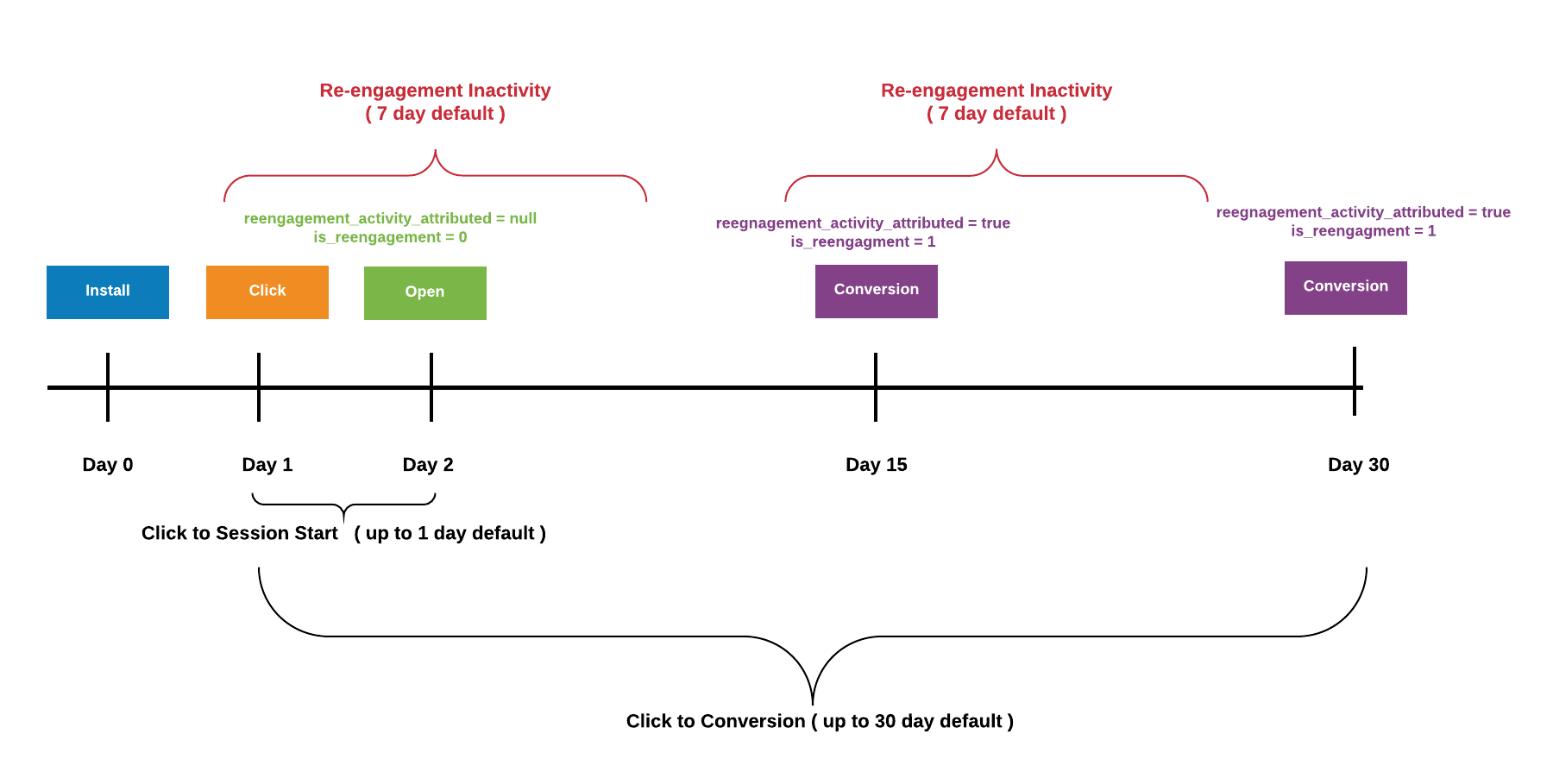
- Click Save when you're done. Once you change an attribution window setting, please allow up to several minutes for the change to persist through our system. New attribution window settings will apply to future attributions only.
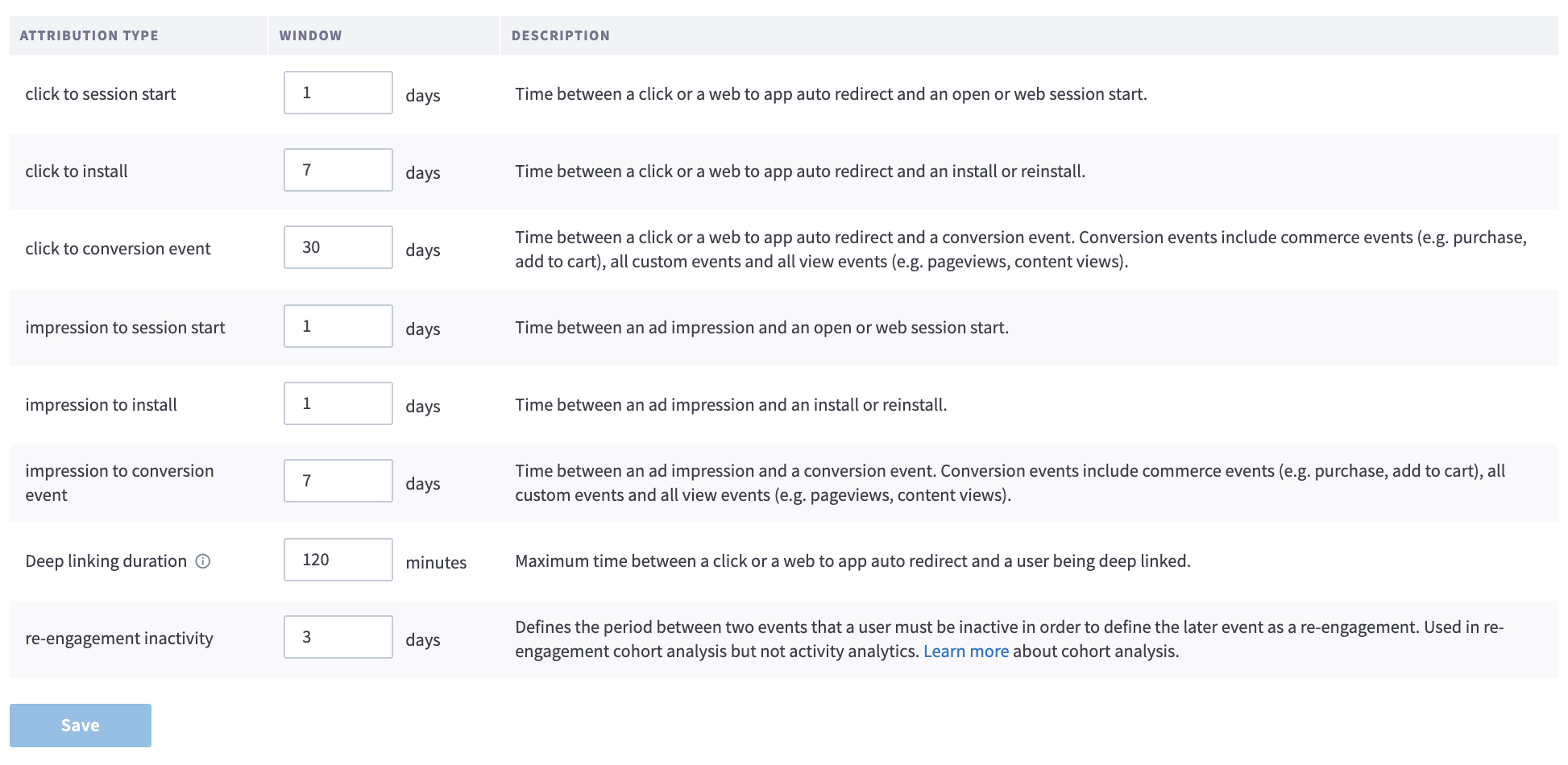
Organization View vs. App View vs. Agency View Attribution Window Settings
Your default attribution window settings - as described above - can be applied at the Organization View, App View and Agency View of your account.
Each level of attribution settings can exist independently from one another, but you can also choose to inherit (or disinherit) the attribution window settings from a parent level.
Inheriting Attribution Window Settings from the Organization Level
If your account includes an organization level, you can choose to inherit (or not) its attribution window settings for each individual app in your organization.
To access app-level attribution window settings, navigate to Link Settings, click on the Attribution Windows tab and turn the toggle Inherit attribution windows from your app's parent organization on.

Disinheriting Attribution Window Settings from the App Level
You can override the app-level attribution window defaults on a per ad partner basis by enabling the use of Ad Partner Attribution Windows for any given ad partner.
To access ad partner attribution settings, navigate to the Partner Management page, search for and select the corresponding Ad Partner, and click on the Attribution Windows tab.
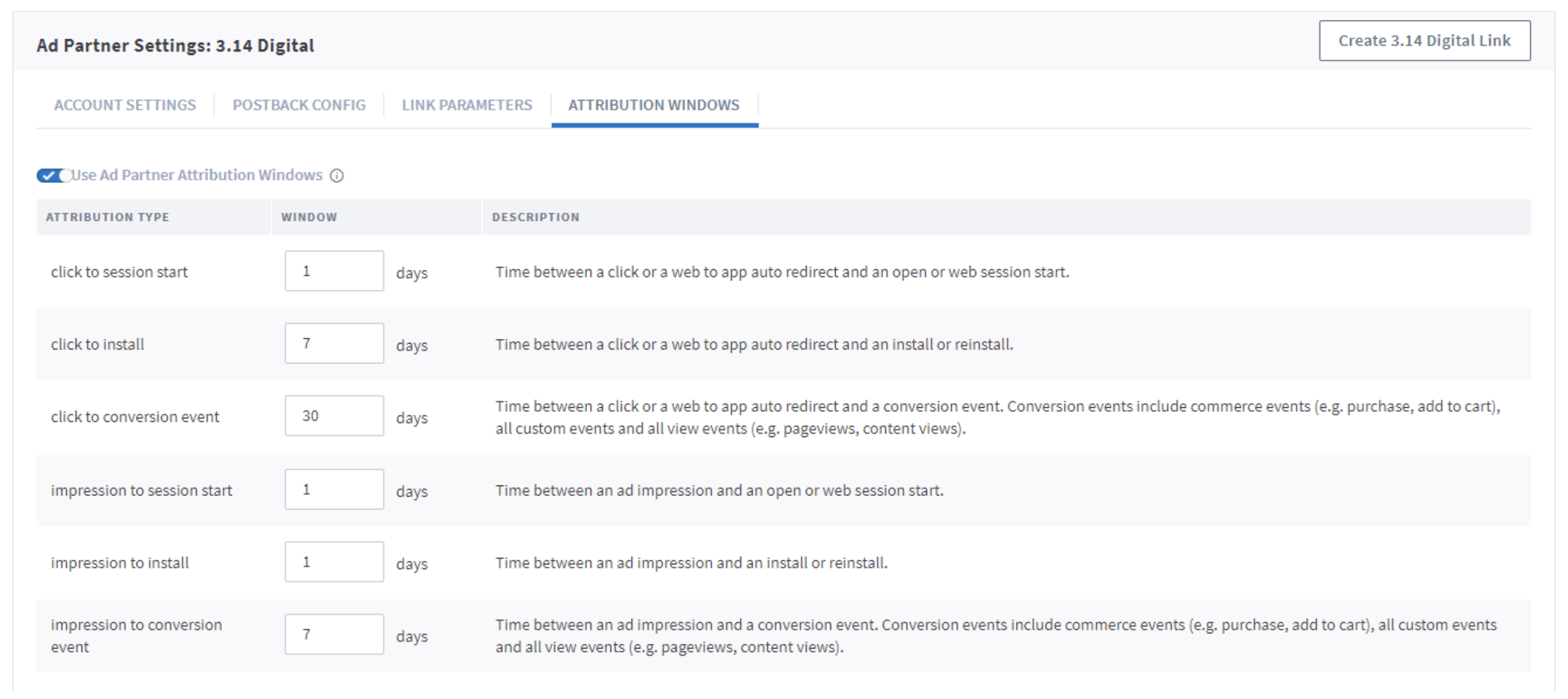
Using Ad Partner Attribution Windows
When you enable Use Ad Partner Attribution Windows, the defaults from the app-level are auto-loaded. Please contact your Ad Partner if they require different settings to ensure you input the correct attribution window lengths.
Updated 9 months ago


