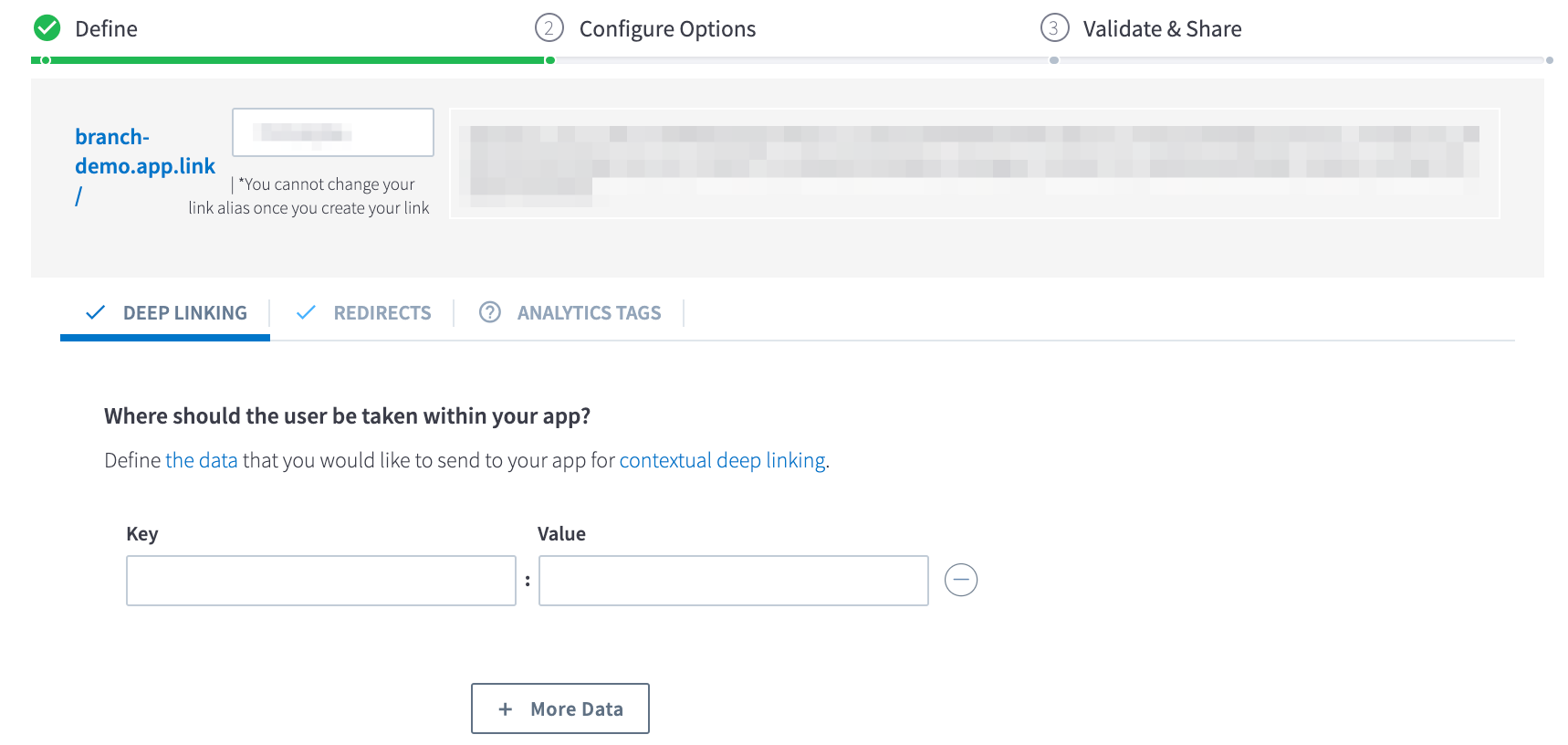Universal Ads Partner Integration Guide
This guide will walk you through connecting your ad partner in Branch to track campaign performance.
Paid Product
Ads is a premium product priced on Monthly Active Users. Sign up for the Ads product to enable this functionality.
Prerequisites
In order to enable your ad partner, you need to have completed the following:
- Created a Branch Dashboard.
- Enabled Universal Ads for your Branch account.
- Contact your Branch account manager or visit https://branch.io/pricing
- Implemented the Branch SDK into your mobile app (iOS | Android)
1. Enable Ad Partner
- Visit the Ads page on the Branch dashboard.
- Select Partner Management from the sidebar.
- Search for your Ad Partner.
- Select Ad Partner Name and hit Save & Enable.
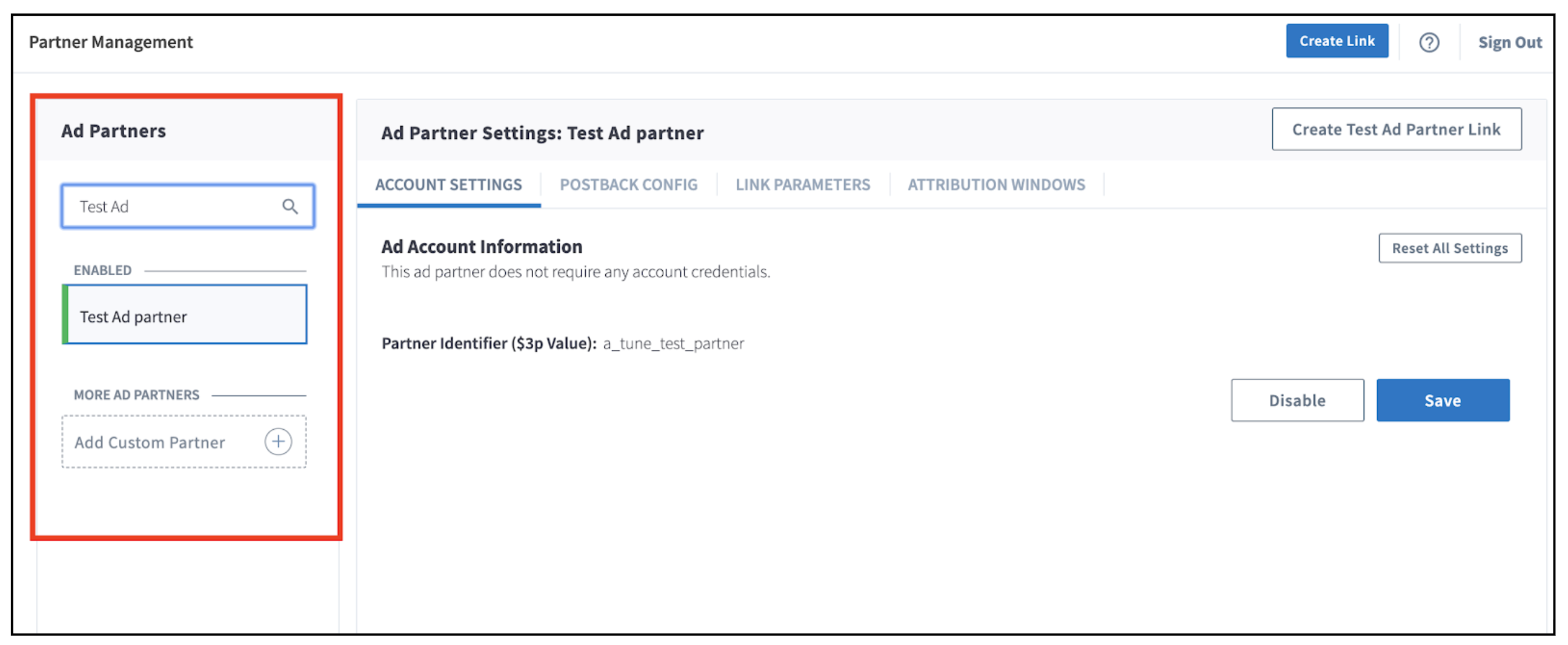
2. Provide Account Credentials
Not all integrations require providing account credentials.
When prompted to, enter any credentials that may be required, and click Save and Enable in the bottom right-hand corner.
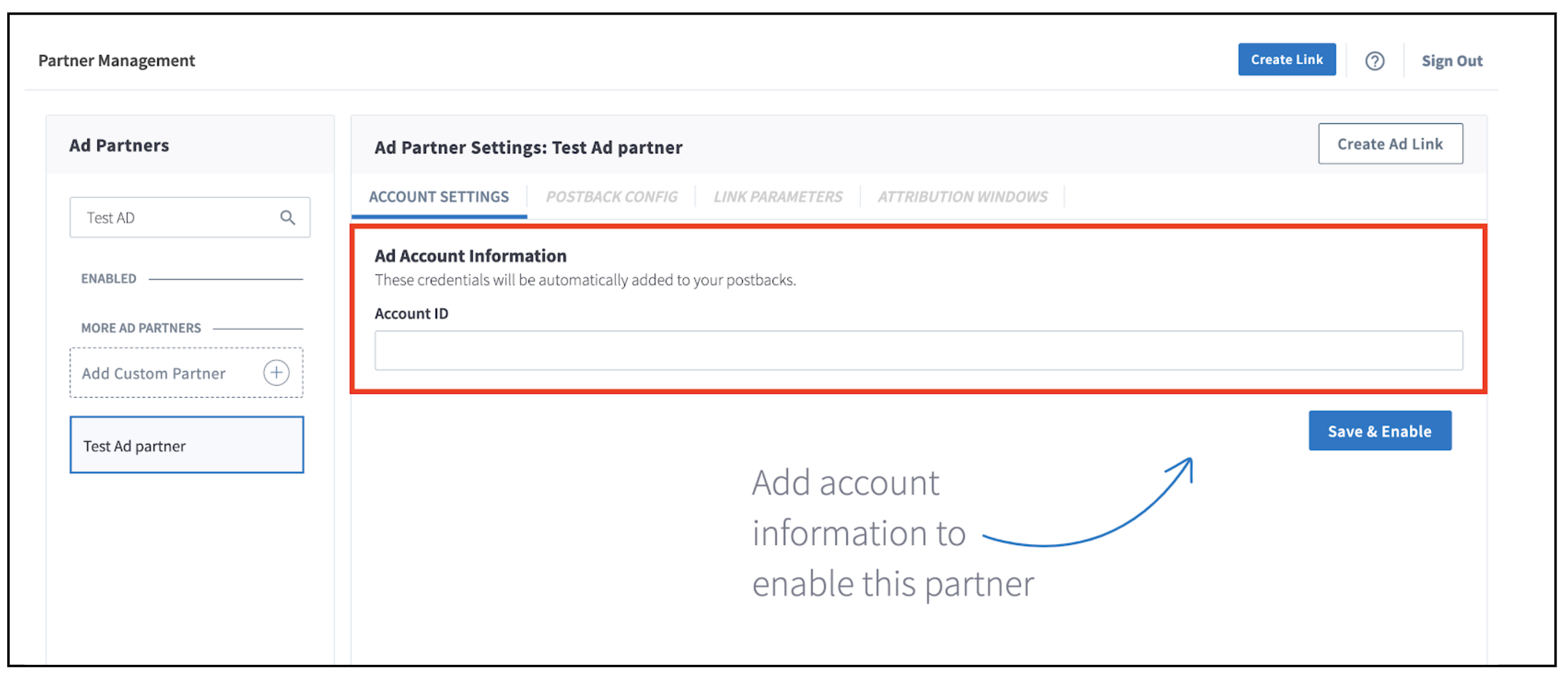
If you do not know your account credentials for said partner, please ask your ad partner for this information.
3. Enable Postbacks
When a conversion/event attributed to an ad campaign occurs, Branch notifies the Ad partner of these events via postbacks which are turned on when you enable any Universal Ads integrated partner (Postback Config tab of the ad partner)
Basic postbacks will automatically be activated for events like INSTALL and PURCHASE when you enable your ad partner.
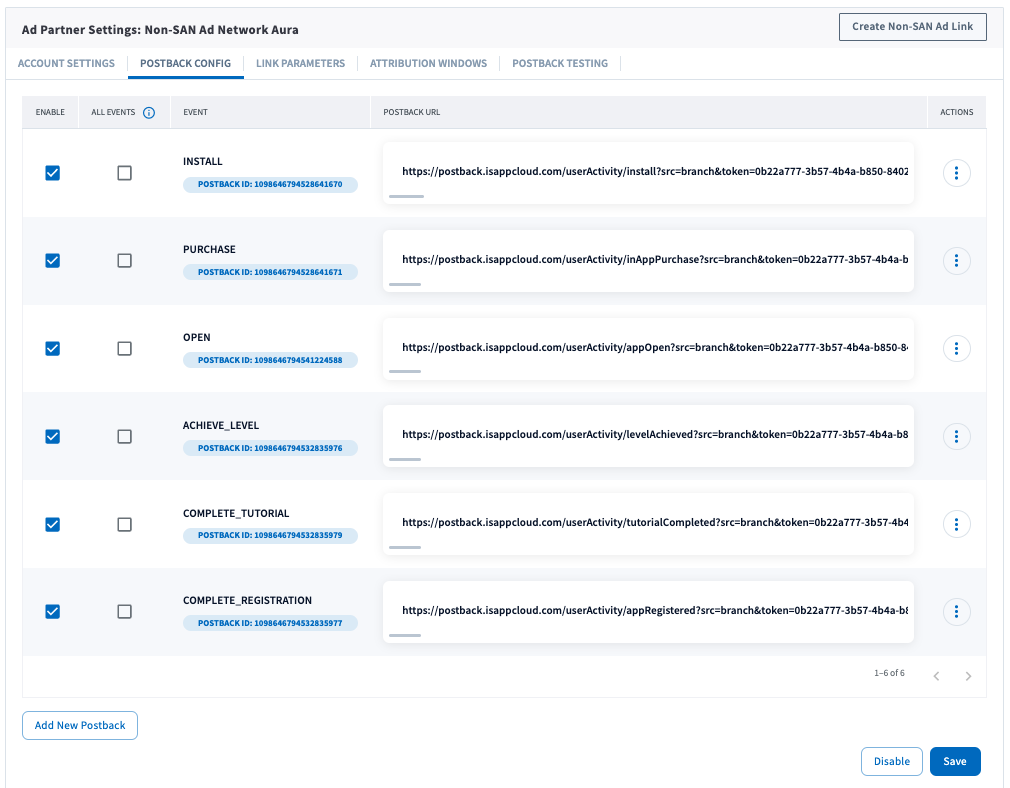
For a more detailed guide on configuring Postbacks, view our guides:
Postback Testing makes it easy to verify if you have properly enabled a postback for an ad partner and (if applicable) if you have the correct ad partner credentials entered.
4. Create Ad Link
For non-SANs, they require Branch Ad Links in their campaigns in order for Branch to properly attribute conversions.
5. Verify Data Sent
Once the above steps are complete, you are ready to start launching campaigns. Branch-attributed conversions enabled as postbacks will be sent to the winning ad network that drove the conversion.
Obtain Ad Partner Key
You need to obtain your ad partner's $3p Value. You can find this in the Account Settings tab of your ad partner in the Partner Management page.
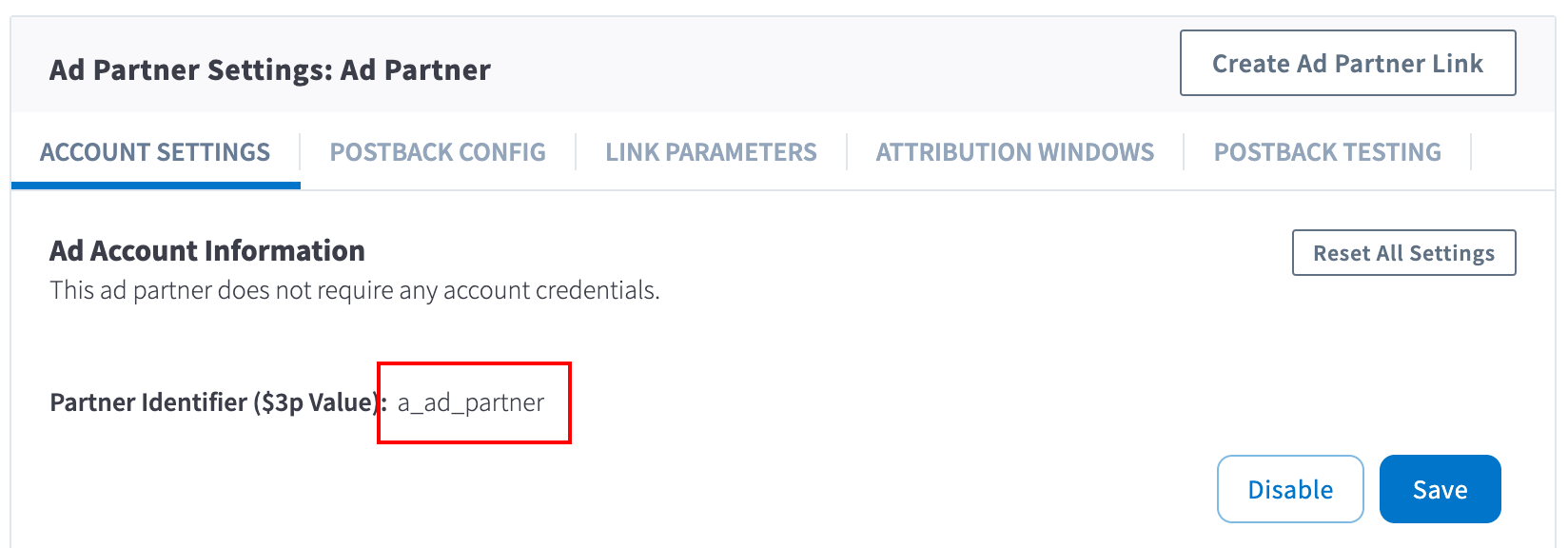
To verify data is being sent from Branch to the ad network, you can look at the Branch Dashboard's Liveview Webhook Records and apply the following filter:
| Filter | Operator | Value |
|---|---|---|
| ad partner (3p) | equals | Your ad partner key |
We also recommend adding the following columns to better understand the postback/webhook being sent:
- Webhook Response Code
- 200 Codes: Success
- 400 Codes: Error
- IDFA/AAID & Click ID: A good indicator that macros are being populated properly.
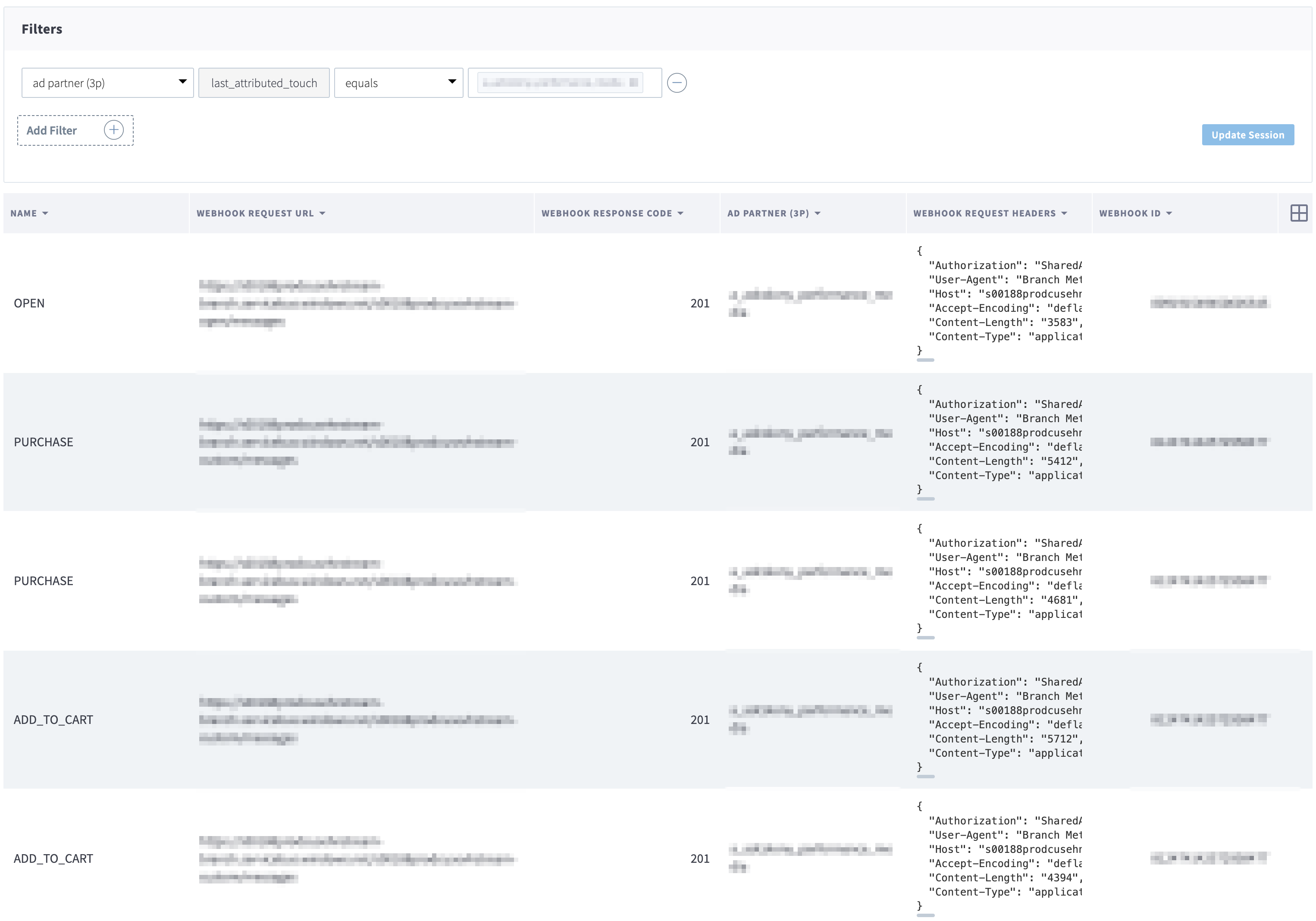
Wait Period
Please be patient as data may take some time to flow through Branch's attribution systems and onto the ad networks. If data has not appeared in your ad network after 30 minutes of completing a test conversion, review the above steps to see if you may have missed something.
Updated 4 months ago